Getting Started
- Install mise
- Install the extension from the VS Code Marketplace or Open VSX
- Recommended: Install a TOML extension for syntax highlighting and autocompletion: Tombi TOML or Even Better TOML. The extension will notify you if neither is installed.
- Open a project with a
mise.tomlfile (or any other files supported by mise)
The extension should now be activated. You can access the features using:
- The sidebar
terminalicon in the activity bar (usually on the left) - Command palette (
Ctrl/Cmd + Shift + P). Search forRun Mise TaskorOpen Tool definitionorOpen Mise Task definition - The status bar at the bottom of the window
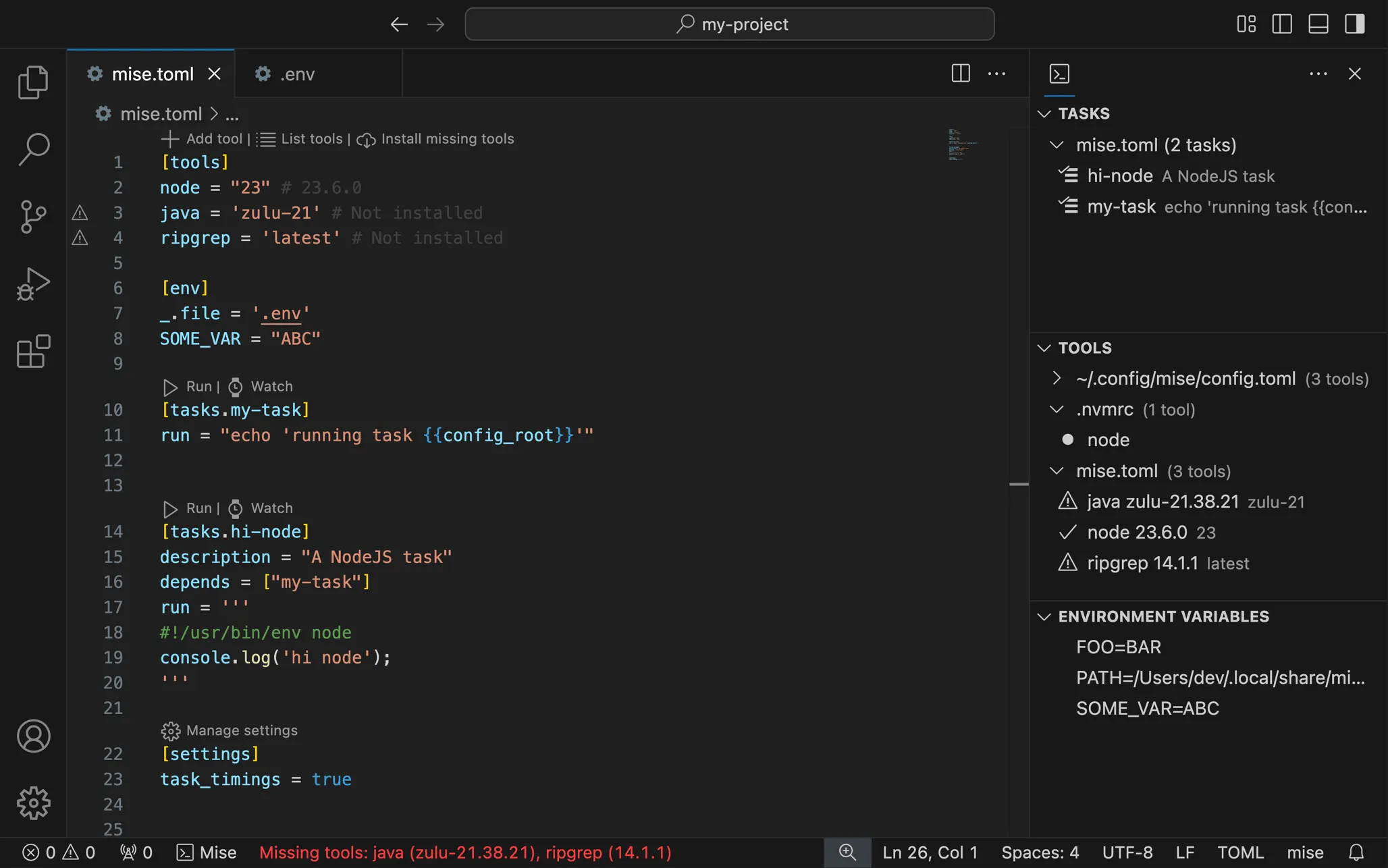
Everything should work out of the box if your mise setup is standard.
Read the next section on how to customize the extension to your needs.